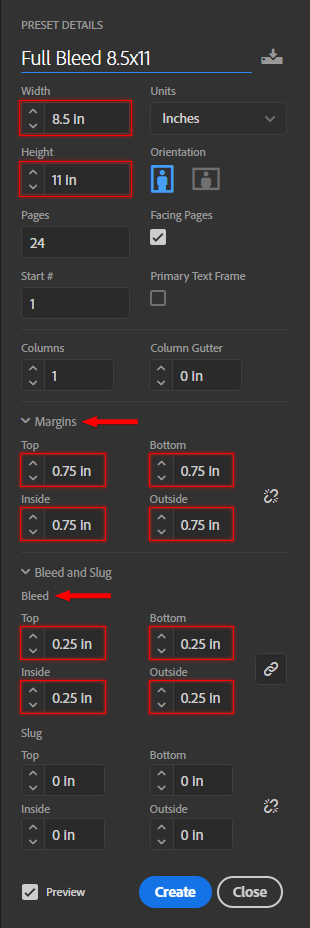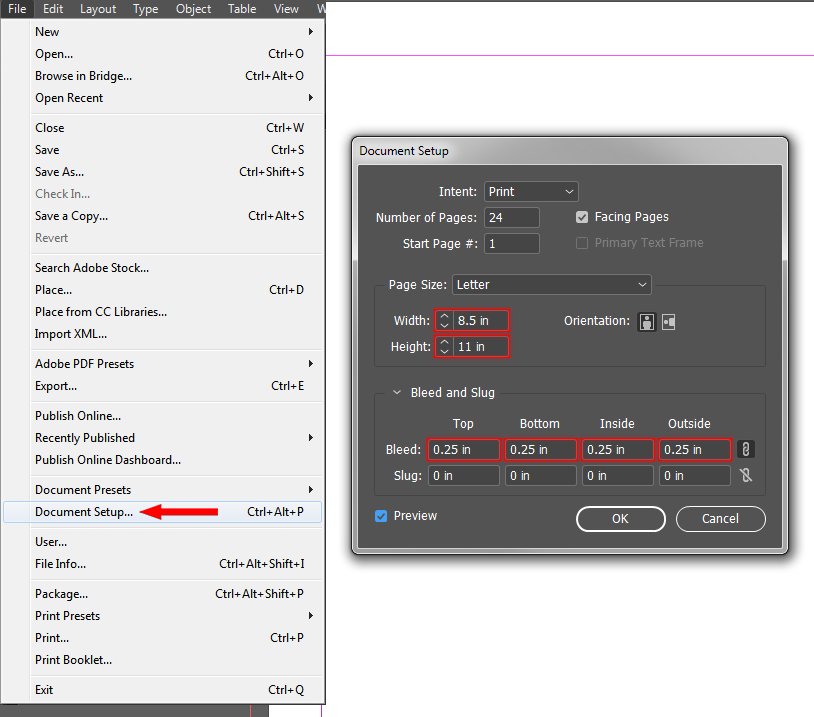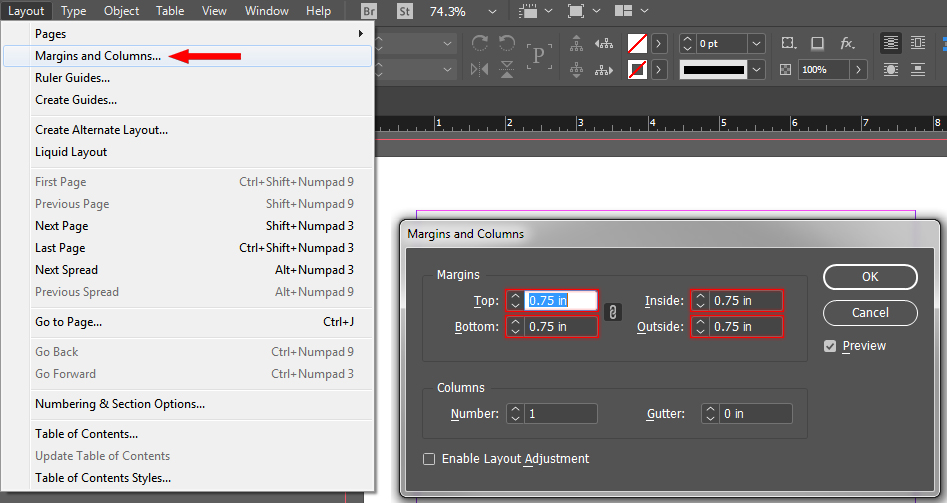Page Layout Using Adobe InDesign
Some options may vary depending on what version of InDesign you are using.
- When starting a new document set the width and height to match your book size.
- After setting the page size, set the margins to the size you would like to make the margins (.375" minimum, .75"+ recommended).
- Once the margins are set, the bleed needs to be set to .25" on all 4 sides.
- After the page size, margins, and bleed have been entered correctly click on Create.
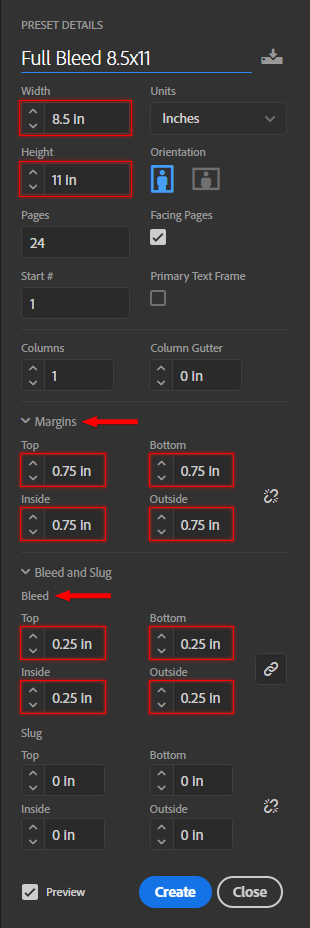
- If you already started your document and need to correct the settings go to the File Menu and click on Document Setup. From the Document Setup window set the width and height to match your book size and the bleed to .25".
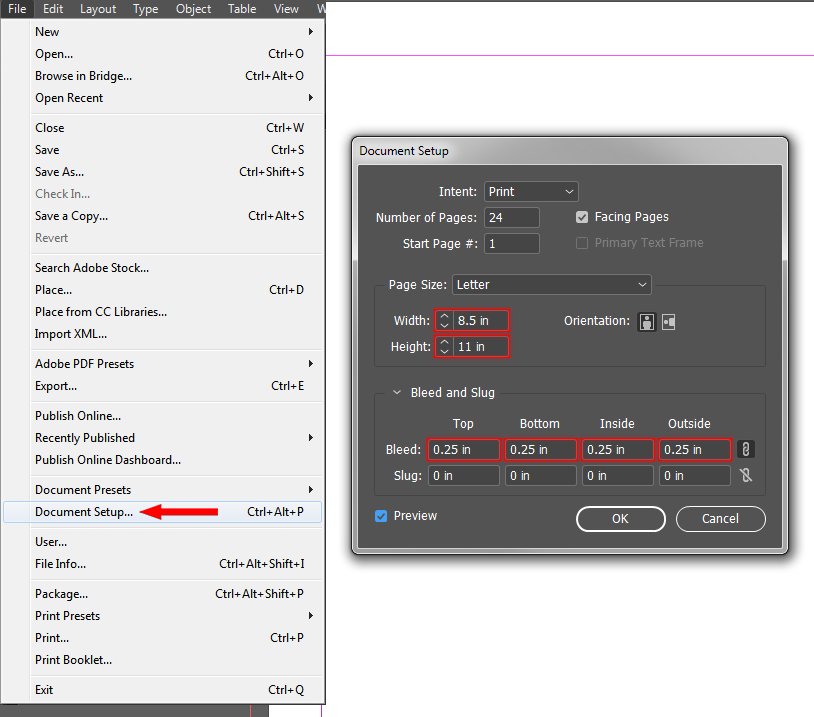
- Now go to the Layout Menu and click on Margins and Columns. From the Margins and Columns window set the margins to the size you would like to make the margins (.375" minimum, .75"+ recommended).
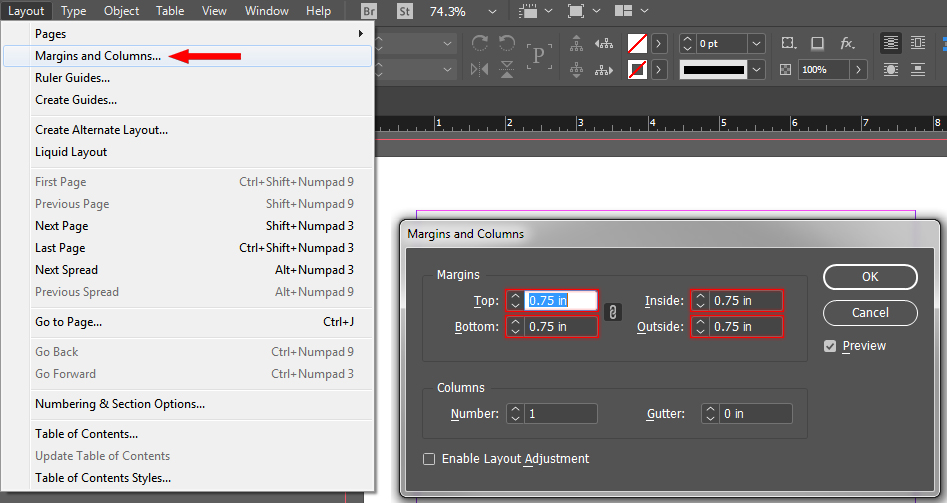
Output to PDF