
We require that our customers send us a single PDF file of the book content to ensure that we receive pages in the correct order and that all fonts and images have been properly included. However, there are some programs which allow the customer to create their "book content file" but won't create a PDF file. We have three recommended alternatives for creating a PDF file from these applications which don't create the PDF file directly: Option 1: If you have the Adobe Acrobat Pro program (not Acrobat Reader), you can use that program to combine individual files into a single PDF file and review it for accuracy. If you do not have this program you can download a free 30-day trial of this program (for PC users only). The function you would use for this is FILE/CREATE PDF/FROM FILE Option 2: Download a free copy of PDFill PDF Tools(for PC Users only). When running PDFill you can Merge individual PDF files into a single PDF file as well as convert JPGs to PDF and PDFs to JPG. It will also allow other basic modifications to PDFs like rotate/crop, and adding page numners (using Add Header and Footer) among others. Option 3: Get a free trial of Primo.pdf Creator (for PC Users only). When running the PrimoPDF conversion and the process requests PDF Settings, select the Prepress Setting, which will give the highest quality resolution. Option 4: Get a free trial of Adobe's Online Conversion Service. Option 5: Visit ConvertOnlineFree.com to convert various file types to PDF including .doc & .jpg files. NOTE: If your file was created with a program which uses layers, please FLATTEN your 300 dpi .pdf and .Tiff files since they create huge file sizes and long uploads / downloads when you do not flatten. When you send in your files to get your books printed, you need to make sure that they are “print ready,”. This means that they are ready to be printed directly from your file, with no reformatting of pages or other changes. To be print ready, please be sure that your file abides by the following: All files must be in PDF file format when submitting to UBuildABook. If you need assistance creating a PDF file, see our FAQ for different options to assist you All images should have a resolution of at least 200 DPI for good printing and 300 DPI for best quality printing. If you are working with JPEG or TIFF files, all pages should be LABELED in the order in which you would like them to appear in your book (e.g. Page001 Intro.jpg, Page002 TOC.jpg, etc.). Then you can combine the JPEG or TIFF files into a Single PDF file using a utility like Adobe Acrobat Pro (free 30-day trial available at the Adobe website). If you want full bleed on the pages, please incorporate 0.25” page margins on all sides. Otherwise, the size of your pages should be the exact size of your book (i.e. if you want an 8.5 x 11 size book, your pages should be that size). Your book cover design should incorporate a 0.75” bleed on three sides (top, bottom, outside edge). So, for an 8.5 x 11 book, the cover would be 9.25 x 12.5. All hard copy photographs must be scanned in or must be in digital file format.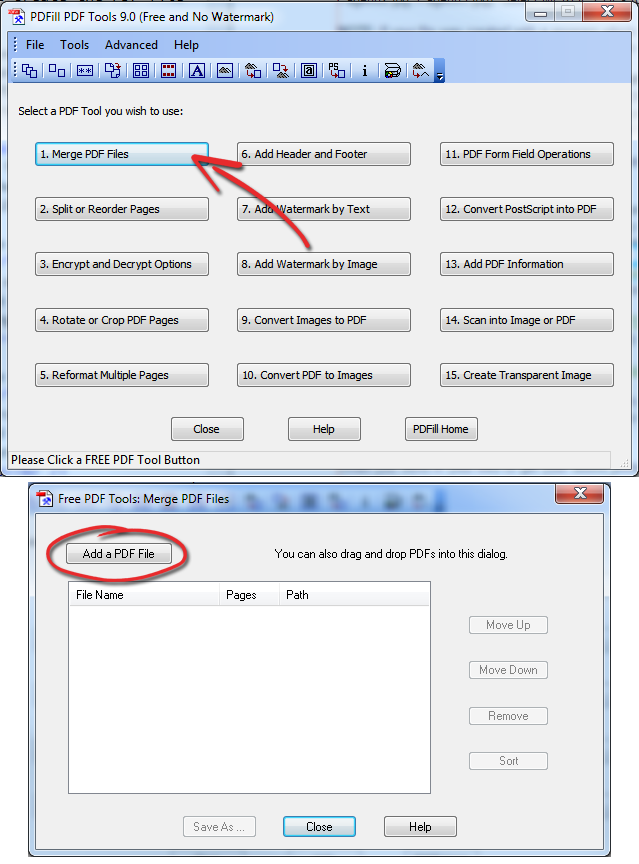
How do I make my files "print ready"?